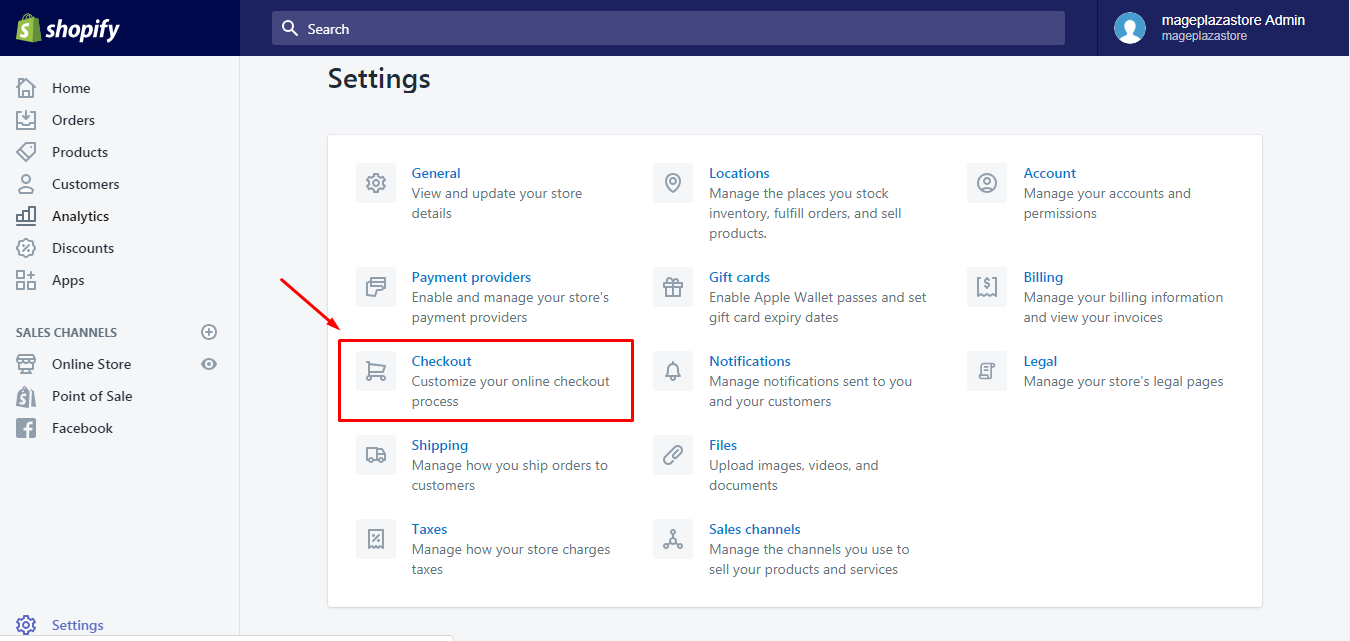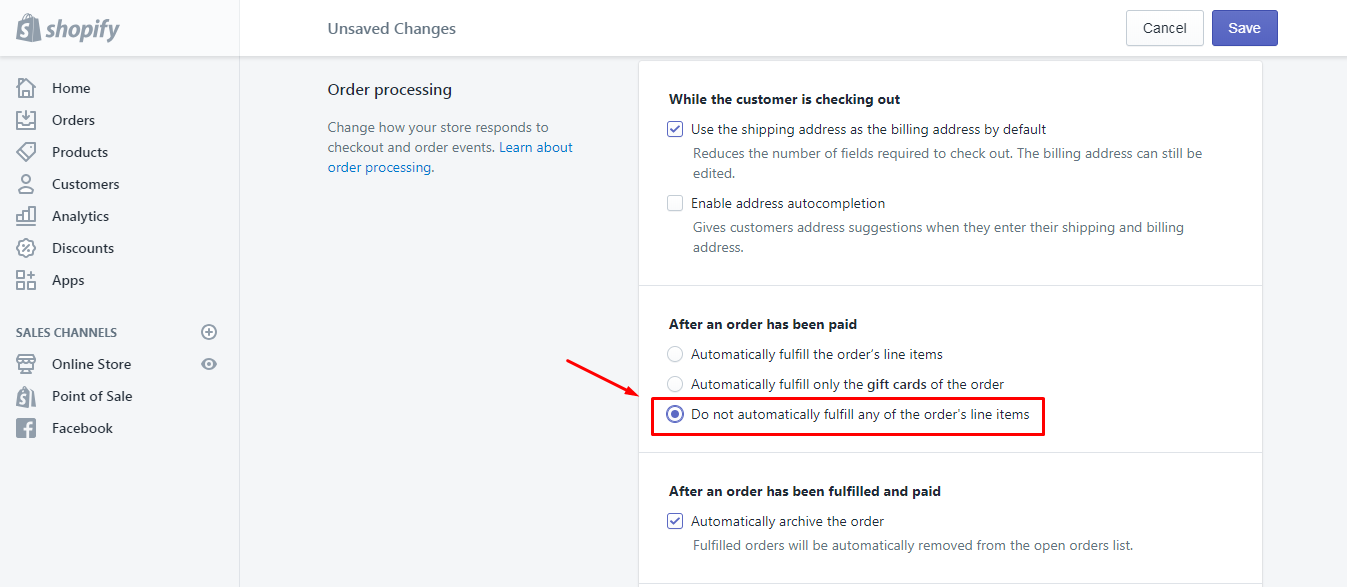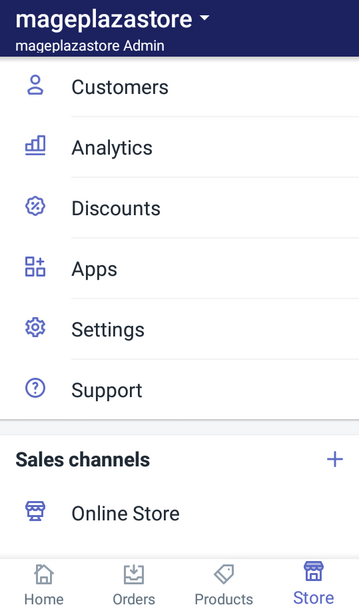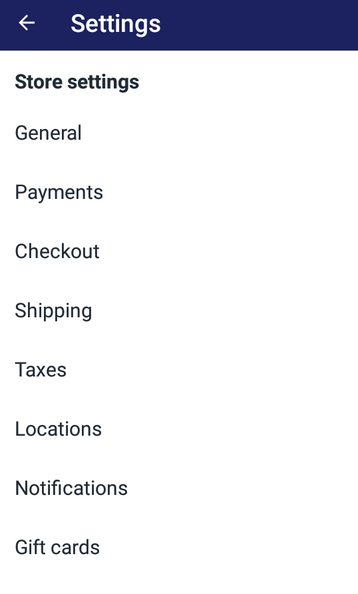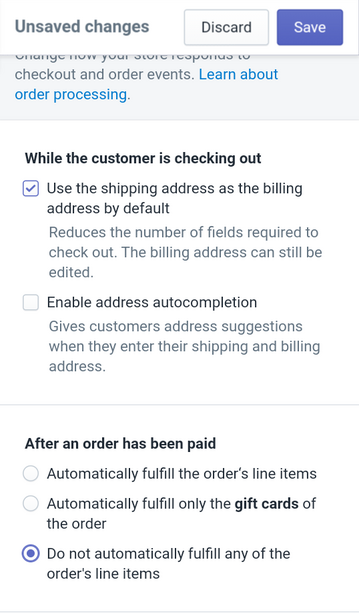Update Automatic Fulfillment Settings of Gift Cards
- How to update automatic fulfillment settings of gift cards
- Step 1: Select Checkout
You need to ship the products to customers after they make an order. In Shopify, this process is referred to as fulfillment. As I mentioned in the previous topic, a gift card is a special kind of products that it also has fulfillment settings. If you want to know how to adjust this setting, do not miss this piece of writing because I will show you how to update automatic fulfillment settings of gift cards on Shopify.
How to update automatic fulfillment settings of gift cards
Step 1: Select Checkout
From the admin page of your Shopify account, click on
Settings. After that, press onCheckoutin the first column of the list.Step 2: Change fulfillment settings
In
Checkout, there are smaller categories to make it easier for users to use. Scroll down and find the section namedOrder processing. TheOrder processingincludes three stages of settings, however, in this topic, I will focus on the second one which isAfter an order has been paid. By default, it isAutomatically fulfill only the gift cards of the order. You have to change it intoDo not automatically fulfill any of the order’s line itemswhich stays on the third place of the options list.Step 3: Save the update
After changing, remember to save all changes. There are two ways to record it. In the first one, you can scroll down to the end of the settings and click
Save. However, it is quite time-consuming to do it that I recommend you to do the second way. After changing, a message of unsaved changes will appear on the head of the page, press on theSavebutton to end the action.To update automatic fulfillment settings on gift cards on iPhone (Click here)
-
Step 1: Log-in to your Shopify account on the app, choose
StorethenSettings. -
Step 2: Tap on
Checkoutwhich stays on the third place of theStore settingslist. -
Step 3: Under
Order processingsection, select the optionDo not automatically fulfill any of the order’s line itemsinAfter an order has been paid. By choosing this, you can manually manage the delivery of the order. -
Step 4: For completing the action, tap Save. If you forget, the settings of the fulfillment will not change which means it keeps the default as
Automatically fulfill only the gift cards of the order.
To update automatic fulfillment settings on gift cards on Android (Click here)
-
Step 1: On Shopify app, log-in to your account then go to
Storeat the right corner of the display. Next, chooseSettings. -
Step 2: Find
Checkoutin theStore settings. -
Step 3: Look for the
Order processingsection and After an order has been paid. TapDo not automatically fulfill any of the order’s line items -
Step 4: Select
Saveto end the process.
Summary
In conclusion, I have given you the guidance for updating automatic fulfillment settings of gift cards on Shopify. There is a note that the gift card in the order which has medium or high risk will not be automatically fulfilled. For more options, you can head to the order’s detailed page to know more about the fulfillment settings. With my effort to share about gift card fulfillment, hope that it can help you. For more instruction like this, check out our posts on products.
Related Posts:
Sam Nguyen is the CEO and founder of Avada Commerce, an e-commerce solution provider headquartered in Singapore. He is an expert on the Shopify e-commerce platform for online stores and retail point-of-sale systems. Sam loves talking about e-commerce and he aims to help over a million online businesses grow and thrive.Related Post
-