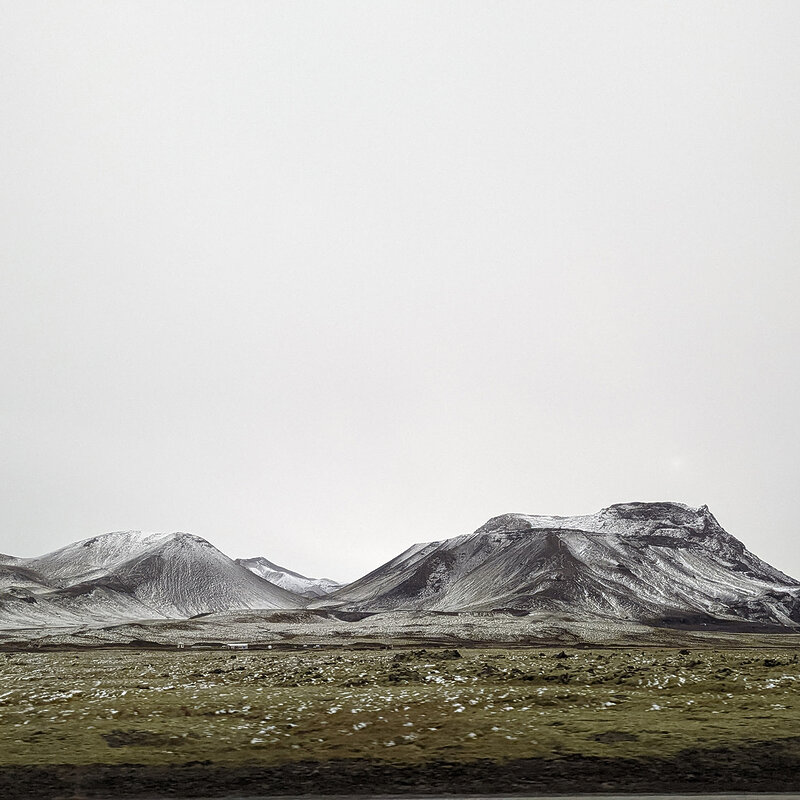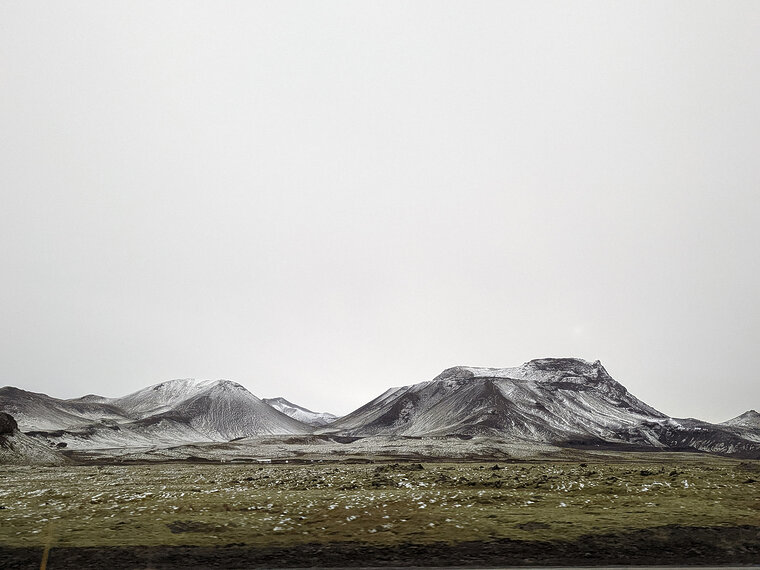About this tour
On this Study Tour, we visit Viking landmarks and historical sites to get a glimpse into the culture and values of the Viking Age. We experience the amazing nature of Iceland with its glaciers, spouting geysers, volcanoes, raging rivers, and magnificent waterfalls, with a multitude of birds and cavorting whales just offshore. These signature natural phenomena serve as our point of departure in examining the Icelandic Sagas. We will build an understanding of their meaning and authorship from the inside out, as we cultivate a relationship with the land in which they are set, the time in which they were written, and the landscapes that lend visual substance to their poetry.
Learning outcomes
- Gain insight into the social and cultural world of the Vikings as rendered in the culture and history of Iceland
- Develop an understanding of Viking Age religion and culture
- Identify the role of the Viking Age in contemporary Icelandic consciousness
Possible activities
- Visiting the National Museum, Manuscript Museum, and Saga Museum
- Excursions to lava fields (on horseback), massive waterfalls, geyser parks, and other natural spectacles
- Following the path of the Eyrbyggja Saga and the Golden circle through Western Iceland
- A geothermal bathing experience at the Blue Lagoon